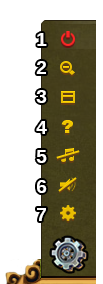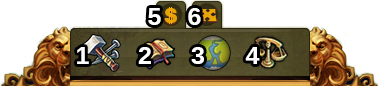Käyttöliittymä
Hyppää navigaatioon
HUD / Ylävalikko
Ylävalikosta (HUD) pääset tärkeimpiin ominaisuuksiin.
| Numero | Nimi | Kuvaus |
|---|---|---|
| 1 | Rakentajat | Rakentajat vastaavat rakentamisesta ja rakennusten laajentamisesta. Klikkaa vihreää + vapauttaaksesi lisää rakentajia. |
| 2 | Väestö | Tästä näet käytettävissä olevan väestösi. |
| 3 | Kulttuuri | Tästä näet käytettävissä olevan kulttuurisi. |
| 4 | Kulttuuribonus | Tästä näet onko sinulla kulttuuribonusta sekä sen mahdolliset edut. |
| 5 | Tietopisteet | Voit kerätä jopa 10 tietopistettä. |
| 6 | Yhteenveto omaisuudesta | Lista saatavilla olevista omaisuuksistasi. |
| 7 | Kolikot | Tämän hetkinen kolikkojesi määrä. |
| 8 | Tarvikkeet | Tämän hetkinen tarvikkeidesi määrä. |
| 9 | Timantit | Tämän hetkinen saatavissa oleva Premium valuuttasi. Klikkaa vihreää + ostaaksesi lisää timantteja. |
Pelaajaprofiili
| Numero | Nimi | Kuvaus |
|---|---|---|
| 1 | Profiilikuva | Klikkaamalla tätä voit muokata profiilisi avatarta ja kaupunkisi nimeä. |
| 2 | Käyttäjätunnus | Tämä on käyttäjätunnuksesi. |
| 3 | Sijoitus | Tästä näet sijoituksesi. Klikkaamalla sitä näet kaikki sijoitukset. |
| 4 | Viestit | Klikkaamalla tätä voit vastaanottaa ja lähettää viestejä. |
| 5 | Tiedotteet | Klikkaamalla tänne näet "Naapuriavun" tiedotteet. |
Options
| Number | Name | Description |
|---|---|---|
| 1 | Logout | By clicking here you can log out of the game. |
| 2 | Zoom | This allows you to zoom in and out on your City Map. |
| 3 | Full Screen | Click here to access full screen mode. |
| 4 | Support | Shortcut to forum and support. |
| 5 | Music | This allows you to turn the background music on and off. |
| 6 | Sounds | This allows you to turn sound on and off. |
| 7 | Advanced Settings | Here you can turn off the "Diamonds purchase confirmation", toggle the city animations on/off and lower the graphical effects in the battle. |
Bottom Menu
| Number | Name | Description |
|---|---|---|
| 1 | Build Menu | Clicking the build button in the bottom menu opens the build menu.
Buildings are sorted into different categories and you can choose them via tabs. |
| 2 | Research Menu | Click here to enter the Research Menu and research new technologies. |
| 3 | World Map | Click here to enter the World Map, explore it and collect Relics. |
| 4 | Trader | Click here to access the Trader and trade with your neighbors. |
| 5 | Sell Mode | Most of your Buildings can be sold. Click here to enable the Sell Mode. |
| 6 | Move Mode | Clicking the move button and then a building, will attach that building to the mouse cursor. A grid is shown and the building area is highlighted in green if the position is valid for the building and red if not. |