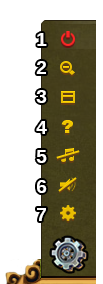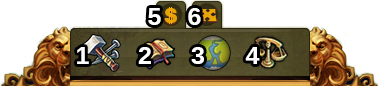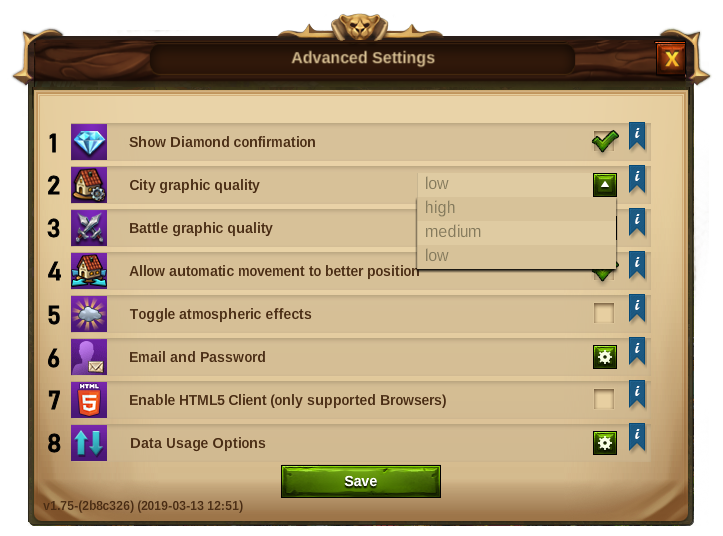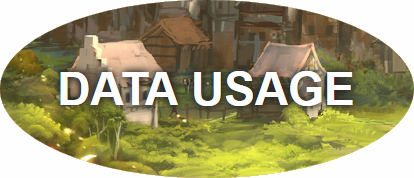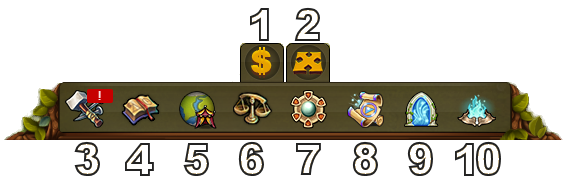Ero sivun ”Käyttöliittymä” versioiden välillä
Hyppää navigaatioon
p (Mrfreshh siirsi sivun Interface uudelle nimelle Käyttöliittymä) |
pEi muokkausyhteenvetoa |
||
| Rivi 206: | Rivi 206: | ||
Lisäksi se antaa sinun aloittaa tilin poistamisprosessin "Goodbye" -työkalun avulla. | Lisäksi se antaa sinun aloittaa tilin poistamisprosessin "Goodbye" -työkalun avulla. | ||
=== Main Menu === | |||
[[File:Bottom_menu.png|center|Bottom Menu]] | |||
{| | |||
!Number | |||
!Name | |||
!Description | |||
|- | |||
|align=center|1 | |||
|align=center|Sell Mode | |||
|Most of your Buildings can be sold. Click here to enable the Sell Mode. | |||
|- | |||
|align=center|2 | |||
|align=center|Move Mode | |||
|Clicking the move button and then a building, will attach that building to the mouse cursor. A grid is shown and the building area is highlighted in green if the position is valid for the building and red if not. | |||
|- | |||
|align=center|3 | |||
|align=center|Buildings Menu | |||
|Clicking the buildings button in the bottom menu opens the buildings menu. Buildings are sorted into different categories and you can choose them via tabs. | |||
|- | |||
|align=center|4 | |||
|align=center|Research Menu | |||
|Click here to enter the Research Menu and research new technologies. | |||
|- | |||
|align=center|5 | |||
|align=center|World Map | |||
|Click here to enter the World Map, explore it, collect Relics and visit other players. It will also allow you to enter the tournament provinces. | |||
|- | |||
|align=center|6 | |||
|align=center|Trader | |||
|Click here to access the Trader and trade your Goods with other players. | |||
|- | |||
|align=center|7 | |||
|align=center|Ancient Wonders' Menu | |||
|Click here to access all [[Ancient Wonders]]. By hovering this button you will also see the overview of your Rune Shards. | |||
|- | |||
|align=center|8 | |||
|align=center|Inventory | |||
|Here you can access your Enchantments, Instants and any buildings you get from events and special occasions (Summonings). | |||
|- | |||
|align=center|9 | |||
|align=center|Spire of Eternity | |||
|From Chapter 3 in Research you can access the '''[[Spire of Eternity]]''' event from Sunday to Friday every week. This icon appears during the event. | |||
|- | |||
|align=center|10 | |||
|align=center|Crafting | |||
|Here you can go directly to the '''[[Magic_Academy#Crafting|Crafting]]''' tab of your Magic Academy.<br> Note: If your Crafting is not active, it appears as [[File:Crafting_idle.png]] | |||
|} | |||
===Shortcut Keys === | |||
To speed up some of your actions in Elvenar a few Shortcut Keys are available. Note that the hotkeys won’t work when a text field is in focus. | |||
{| | |||
!Shortcut Key | |||
!Description | |||
|- | |||
|align=center|Escape | |||
|Close an open window or disable the Sell or Move mode | |||
|- | |||
|align=center|C | |||
|Return to City | |||
|- | |||
|align=center|W | |||
|Go to the World Map | |||
|- | |||
|align=center|B | |||
|Open the Buildings Menu | |||
|- | |||
|align=center|R | |||
|Open the Research Tree | |||
|- | |||
|align=center|T | |||
|Open the Trader window | |||
|- | |||
|align=center|M | |||
|Open the Message Window | |||
|- | |||
|align=center|N | |||
|Open the Notifications window | |||
|- | |||
|align=center|H | |||
|Open the Ranking Window | |||
|- | |||
|align=center|A | |||
|Open the Ancient Wonders' Menu | |||
|- | |||
|align=center|F | |||
|Open the Fellowship Window | |||
|- | |||
|align=center|I | |||
|Open the Inventory window | |||
|- | |||
|align=center|S | |||
|Open the Relic page in the Main Hall | |||
|- | |||
|align=center|E | |||
|Activate the Neighbourly Help | |||
|- | |||
|align=center|L | |||
|Open the confirmation field for Logout | |||
|- | |||
|align=center|Num. 1-8 | |||
|In a province, start each encounter, (includes a Tournament province, 1-4) | |||
|- | |||
|align=center|Num. 1-6 | |||
|In Workshops, start a production. (Where 1 is the shortest production time and 6 is the longest) | |||
|- | |||
|align=center|Num. 1-5 | |||
|In Military Buildings, start training. (Where 1 is the left unit and 5 is the right unit) | |||
|- | |||
|align=center|Num. 1-4 | |||
|In Magic Academy, start an Enchantment production. (Where 1 is the left Enchantment and 4 is the right) | |||
|- | |||
|align=center|Num. 1-4 | |||
|In Manufactories, start a production. (Where 1 is the shortest production time and 4 is the longest) | |||
|- | |||
|align=center|Arrows | |||
|You can use the arrow keys to navigate around the World Map | |||
|- | |||
|align=center|Arrows | |||
|In windows that have multiple pages, use the Left arrow key to go to the previous page and Right arrow to go to the next page. | |||
|- | |||
|align=center|Shift+Arrows | |||
|In windows that have multiple pages, use Shift+Left arrow to go to the first page and Shift+Right arrow to go to the last page. | |||
|- | |||
|align=center|Tab key | |||
|In windows that have multiple tabs, use the Tab key to jump to the next tab and Shift+Tab to go to the previous tab. | |||
|- | |||
|align=center|+ | |||
|You can use + to zoom in your City view | |||
|- | |||
|align=center| - | |||
|You can use - to zoom out your City view | |||
|} | |||
Versio 5. tammikuuta 2021 kello 02.07
HUD / Ylävalikko
Ylävalikosta (HUD) pääset tärkeimpiin ominaisuuksiin.
| Numero | Nimi | Kuvaus |
|---|---|---|
| 1 | Rakentajat | Rakentajat vastaavat rakentamisesta ja rakennusten laajentamisesta. Klikkaa vihreää + vapauttaaksesi lisää rakentajia. |
| 2 | Väestö | Tästä näet käytettävissä olevan väestösi. |
| 3 | Kulttuuri | Tästä näet käytettävissä olevan kulttuurisi. |
| 4 | Kulttuuribonus | Tästä näet onko sinulla kulttuuribonusta sekä sen mahdolliset edut. |
| 5 | Tietopisteet | Voit kerätä jopa 10 tietopistettä. |
| 6 | Yhteenveto omaisuudesta | Lista saatavilla olevista omaisuuksistasi. |
| 7 | Kolikot | Tämän hetkinen kolikkojesi määrä. |
| 8 | Tarvikkeet | Tämän hetkinen tarvikkeidesi määrä. |
| 9 | Timantit | Tämän hetkinen saatavissa oleva Premium valuuttasi. Klikkaa vihreää + ostaaksesi lisää timantteja. |
Pelaajaprofiili
| Numero | Nimi | Kuvaus |
|---|---|---|
| 1 | Profiilikuva | Klikkaamalla tätä voit muokata profiilisi avatarta ja kaupunkisi nimeä. |
| 2 | Käyttäjätunnus | Tämä on käyttäjätunnuksesi. |
| 3 | Sijoitus | Tästä näet sijoituksesi. Klikkaamalla sitä näet kaikki sijoitukset. |
| 4 | Viestit | Klikkaamalla tätä voit vastaanottaa ja lähettää viestejä. |
| 5 | Tiedotteet | Klikkaamalla tänne näet "Naapuriavun" tiedotteet. |
Vaihtoehdot
| Numero | Nimi | Kuvaus |
|---|---|---|
| 1 | Kirjaudu ulos | Klikkaamalla tätä voit kirjautua ulos pelistä. |
| 2 | Zoomaa | Täällä voit zoomata kaupunkikarttaasi pienemmäksi ja suuremmaksi. |
| 3 | Koko näyttö | Klikkaamalla tänne pääset koko näyttö tilaan. |
| 4 | Tuki | Pikalinkki foorumiin ja tukeen. |
| 5 | Musiikki | Täältä voit asettaa taustamusiikin päälle tai pois päältä. |
| 6 | Äänet | Täällä voit asettaa äänet päälle tai pois päältä. |
| 7 | Lisäasetukset | Täältä voi ottaa "Timanttien ostovahvistuksen" pois päältä, asettaa kaupunkianimaatiot päälle ja pois päältä sekä vähentää taistelun graafisia tehosteita. |
Alavalikko
| Numero | Nimi | Kuvaus |
|---|---|---|
| 1 | Rakennusvalikko | Alavalikon rakennus –painikkeen klikkaus avaa rakennusvalikon.
Rakennukset on järjestetty eri kategorioihin ja voit valita ne välilehdistä. |
| 2 | Tutkimuksen valikko | Klikkaamalla tänne pääset tutkimusvalikkoon ja tutki uusia tekniikoita. |
| 3 | Maailmankartta | Klikkaamalla tänne pääset maailmankarttaan. Tutustu siihen ja kerää muinaisjäänteitä. |
| 4 | Kauppias | Klikkaamalla tänne pääset tekemään kauppaa naapureidesi kanssa. |
| 5 | Myyntitila | Suurin osa rakennuksistasi on myytävissä. Klikkaa tänne ja ota myyntitila käyttöön. |
| 6 | Siirtotila | Klikkaamalla siirtopainiketta ja sen jälkeen rakennusta, rakennus tarttuu hiiren osoittimeen. Saat esille ruudukon. Ruudut, joihin rakennuksen voi siirtää näkyvät vihreänä ja punaisena, mikäli rakennusta ei voi siirtää. |
Edistyneet asetukset
| Numero | Nimi | Kuvaus |
|---|---|---|
| 1 | Näytä timanttivahvistus | Klikkaa tästä saadaksesi ilmoituksen, että käytät timantteja kun klikkaat sinistä painiketta. |
| 2 | Kaupungin grafiikka | Voidaan asettaa alhaiselle, keskitasolle, tai korkealle.: Alhainen: Voit alentaa kaupunkisi grafiikkoja jos se toimii huonosti. Näet silti kaikki rakennuksesi. Keskitaso:Kaupunkisi rakennuksessa on animaatioita, maillasi on koristeita, ja näet Muinaisten ihmeen vastavaikutukset. Korkea: Edellisten asioiden lisäksi näet kansalaisesi kävelevän kaupunkisi kaduilla. |
| 3 | Taistelugrafiikka | Voidaan asettaa alhaiselle, keskitasolle, tai korkealle. |
| 4 | Salli automaattinen siirto parempaan paikkaan | Klikkaa tästä salliaksesi kaupunkisi automaattisen siirron parempaan paikkaan maailmankartalla. |
| 5 | Säätehosteet käyttöön tai pois | Klikkaa tästä jos haluat poistaa sinisen sumun ja pilvien varjot kaupungistasi. Se voi parantaa toimivuutta vanhoilla laitteilla. |
| 6 | Sähköposti ja salasana | Klikkaa tästä vahvistaaksesi sähköpostisi ja muuttaaksesi salasanasi. |
| 7 | Ota HTML5 asiakas käyttöön | Antaa pelin käyttää HTML5 -ohjelmistoa nettisivujen äänten ja videon toistoon. (Vain tuetuilla selaimilla). |
| 8 | Tiedonkäytön asetukset | Avaa nettisivun, jossa on lisää pelin ja tietojesi asetuksia |
Tiedonkäytön asetukset
Avaa uuden sivun, jossa voit hallita omia tietojasi, jotka liittyvät pelitiliisi. Tähän kuuluu:
- Sähköpostien vastaanottaminen pelin tapahtumista, ominaisuuksista ja tarjouksista, sekä tietoa muista peleistä
- Ilmoitusten vastaanottaminen mobiililaitteella pelin tapahtumista, ominaisuuksista ja tarjouksista
- Sosiaaliverkon ja mainontakumppanin kanssakäynnin salliminen
- Kolmannen osapuolen videomainonnan salliminen
Lisäksi se antaa sinun aloittaa tilin poistamisprosessin "Goodbye" -työkalun avulla.
Main Menu
| Number | Name | Description |
|---|---|---|
| 1 | Sell Mode | Most of your Buildings can be sold. Click here to enable the Sell Mode. |
| 2 | Move Mode | Clicking the move button and then a building, will attach that building to the mouse cursor. A grid is shown and the building area is highlighted in green if the position is valid for the building and red if not. |
| 3 | Buildings Menu | Clicking the buildings button in the bottom menu opens the buildings menu. Buildings are sorted into different categories and you can choose them via tabs. |
| 4 | Research Menu | Click here to enter the Research Menu and research new technologies. |
| 5 | World Map | Click here to enter the World Map, explore it, collect Relics and visit other players. It will also allow you to enter the tournament provinces. |
| 6 | Trader | Click here to access the Trader and trade your Goods with other players. |
| 7 | Ancient Wonders' Menu | Click here to access all Ancient Wonders. By hovering this button you will also see the overview of your Rune Shards. |
| 8 | Inventory | Here you can access your Enchantments, Instants and any buildings you get from events and special occasions (Summonings). |
| 9 | Spire of Eternity | From Chapter 3 in Research you can access the Spire of Eternity event from Sunday to Friday every week. This icon appears during the event. |
| 10 | Crafting | Here you can go directly to the Crafting tab of your Magic Academy. Note: If your Crafting is not active, it appears as |
Shortcut Keys
To speed up some of your actions in Elvenar a few Shortcut Keys are available. Note that the hotkeys won’t work when a text field is in focus.
| Shortcut Key | Description |
|---|---|
| Escape | Close an open window or disable the Sell or Move mode |
| C | Return to City |
| W | Go to the World Map |
| B | Open the Buildings Menu |
| R | Open the Research Tree |
| T | Open the Trader window |
| M | Open the Message Window |
| N | Open the Notifications window |
| H | Open the Ranking Window |
| A | Open the Ancient Wonders' Menu |
| F | Open the Fellowship Window |
| I | Open the Inventory window |
| S | Open the Relic page in the Main Hall |
| E | Activate the Neighbourly Help |
| L | Open the confirmation field for Logout |
| Num. 1-8 | In a province, start each encounter, (includes a Tournament province, 1-4) |
| Num. 1-6 | In Workshops, start a production. (Where 1 is the shortest production time and 6 is the longest) |
| Num. 1-5 | In Military Buildings, start training. (Where 1 is the left unit and 5 is the right unit) |
| Num. 1-4 | In Magic Academy, start an Enchantment production. (Where 1 is the left Enchantment and 4 is the right) |
| Num. 1-4 | In Manufactories, start a production. (Where 1 is the shortest production time and 4 is the longest) |
| Arrows | You can use the arrow keys to navigate around the World Map |
| Arrows | In windows that have multiple pages, use the Left arrow key to go to the previous page and Right arrow to go to the next page. |
| Shift+Arrows | In windows that have multiple pages, use Shift+Left arrow to go to the first page and Shift+Right arrow to go to the last page. |
| Tab key | In windows that have multiple tabs, use the Tab key to jump to the next tab and Shift+Tab to go to the previous tab. |
| + | You can use + to zoom in your City view |
| - | You can use - to zoom out your City view |